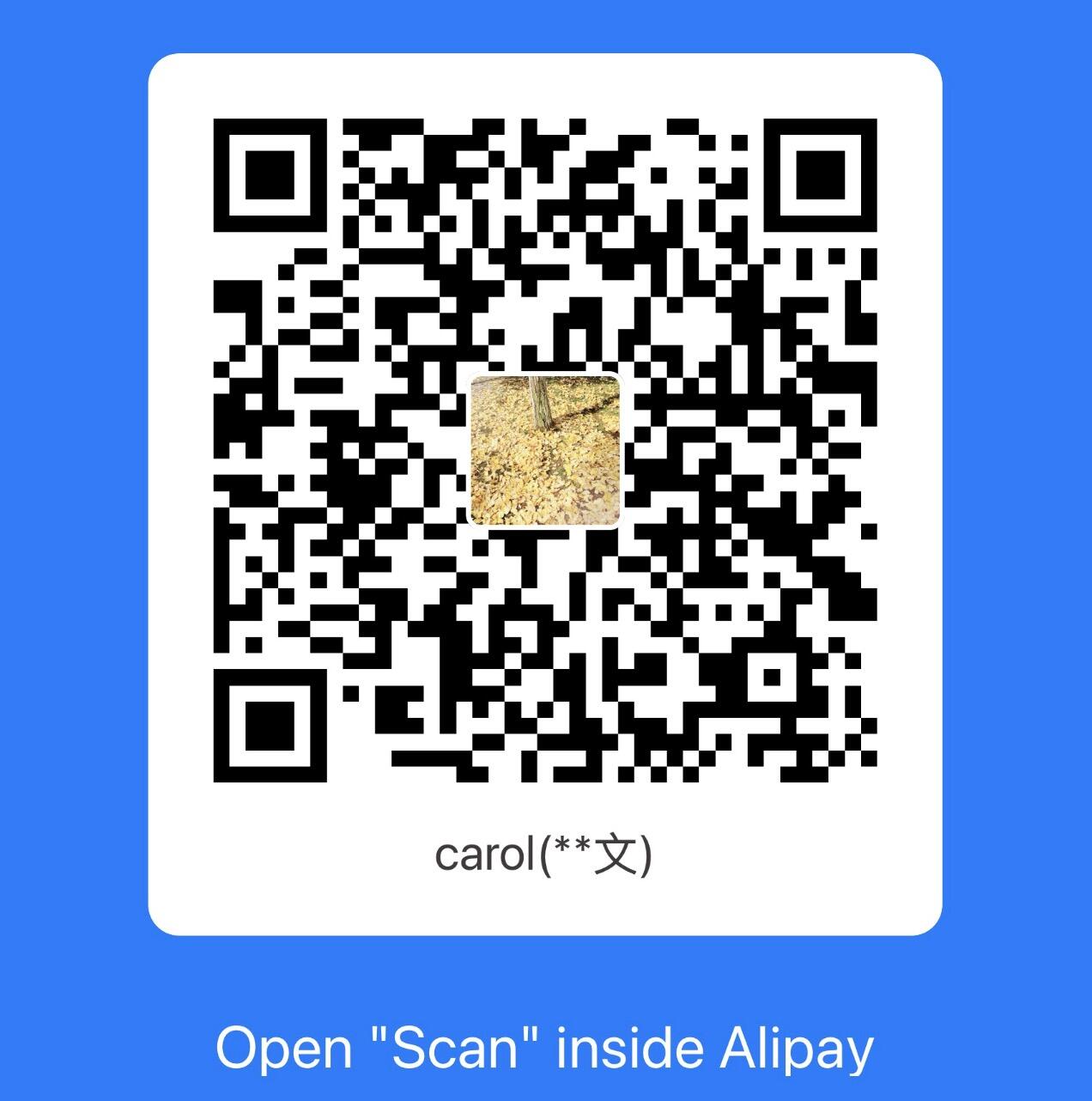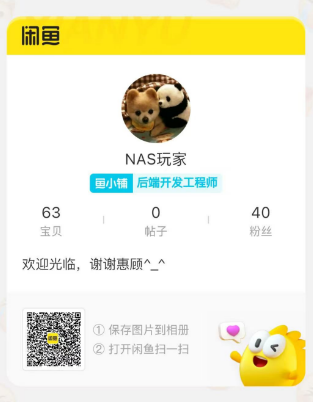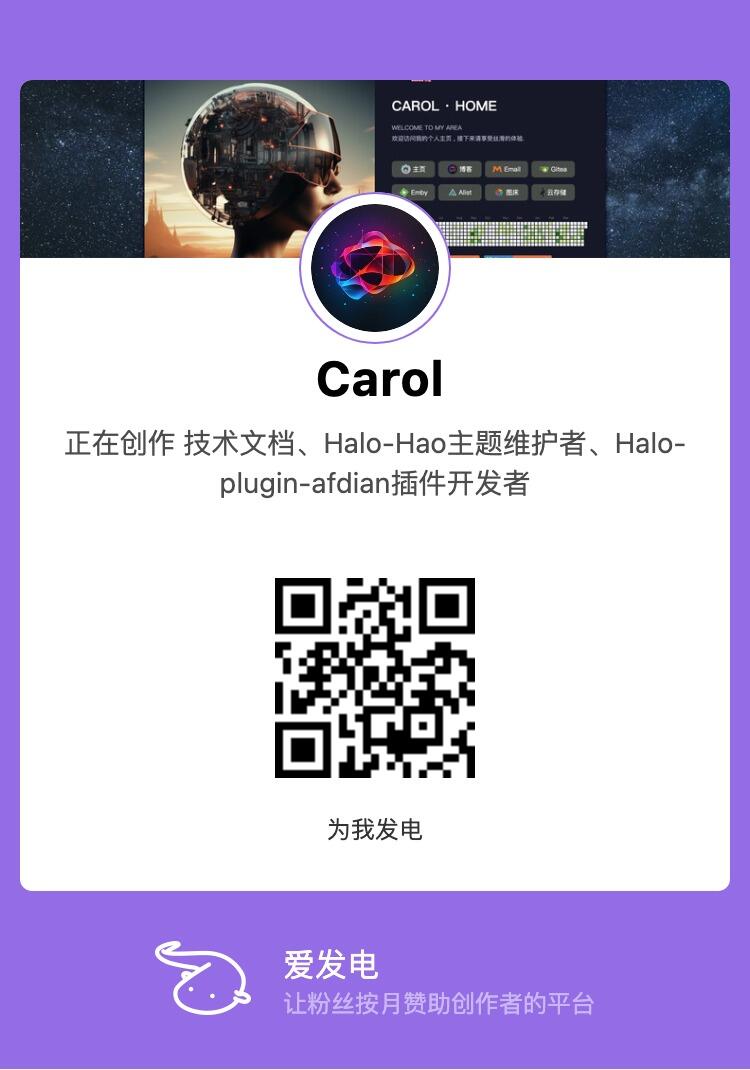Linux挂载WebDav盘
AI-摘要
新 · 都在 GPT
AI初始化中...
介绍自己
生成本文简介
推荐相关文章
前往主页
前往tianli博客
Linux挂载WebDav盘
简单挂载
安装davfs2工具
# CentOS
yum install davfs2
# Ubuntu/Debian
apt install davfs2
挂载 WebDAV 磁盘
先在 Linux 系统上创建个要挂载的文件目录,再挂WebDAV到本地目录,和平时挂载U盘形式一样
mkdir /cloud
mount -t davfs https://pan.cloud.com/dav /cloud
然后输入账号密码即可。
开机自动挂载在WebDAV
普通挂载后,重启就会发现通过 WebDAV 挂载的磁盘没有了,也就意味着你每次重启 Linux 系统,都需要重新挂载,这时候需要更改几个设置来实现开机自动挂载。
第一步、编辑davfs2.conf配置文件,将use_locks的1改为0
vim /etc/davfs2/davfs2.conf
# davfs2 configuration file 2012-07-19
# version 9
# ------------------------------------
# Copyright (C) 2006, 2007, 2008, 2009, 2012 Werner Baumann
# Copying and distribution of this file, with or without modification, are
# permitted in any medium without royalty provided the copyright notice
# and this notice are preserved.
# Please read the davfs2.conf (5) man page for a description of the
# configuration options and syntax rules.
# Available options and default values
# ====================================
# General Options
# ---------------
# dav_user davfs2 # system wide config file only
# dav_group davfs2 # system wide config file only
# kernel_fs fuse
# buf_size 16 # KiByte
# WebDAV Related Options
# ----------------------
# use_proxy 1 # system wide config file only
# proxy # system wide config file only
# servercert
# clientcert
# secrets ~/.davfs2/secrets # user config file only
# ask_auth 1
use_locks 0
# lock_owner <user-name>
# lock_timeout 1800 # seconds
# lock_refresh 60 # seconds
# use_expect100 0
# if_match_bug 0
# drop_weak_etags 0
# allow_cookie 0
# precheck 1
# ignore_dav_header 0
# server_charset
# connect_timeout 10 # seconds
# read_timeout 30 # seconds
# retry 30 # seconds
# max_retry 300 # seconds
# add_header
# Cache Related Options
# ---------------------
# backup_dir lost+found
# cache_dir /var/cache/davfs2 # system wide cache
# ~/.davfs2/cache # per user cache
# cache_size 50 # MiByte
# table_size 1024
# dir_refresh 60 # seconds
# file_refresh 1 # second
# delay_upload 10
# gui_optimize 0
# Debugging Options
# -----------------
# debug # possible values: config, kernel, cache, http, xml,
# httpauth, locks, ssl, httpbody, secrets, most
第二步、修改secrets文件,添加账号信息
vim /etc/davfs2/secrets
在底部添加账号信息,如
https://pan.cloud.com/dav user password
第三步、添加开机挂载命令
vim /etc/rc.local
末尾添加挂载命令,和挂在U盘一样
mount -t davfs https://pan.cloud.com/dav /cloud
重启即可自动挂载。
最后一步、测试
进入挂载路径,查看是否已经存在文件
注意事项
1. 开机没有自动挂载
如果开机没有自动挂载,有可能是rc.local文件没有权限,需要先执行chmod +x /etc/rc.local再重启系统。WebDAV服务商网络连接质量好的话,使用将非常顺滑,而且不占用本地磁盘空间。国外的VPS可以使用国外的知名的云盘运营商,他们的链路质量相对比较优秀,国内的大部分野鸡云也会提供该选项,但是有跑路的风险,无论如何,这羊毛是可以试试的
2. 成功mount后,不能看到webdav本身的文件内容
原因是 webdav 进程无法访问 lost+found 目录。直接把这个目录删除就解决了
- 感谢你赐予我前进的力量
赞赏者名单
因为你们的支持让我意识到写文章的价值🙏
本文是原创文章,采用 CC BY-NC-ND 4.0 协议,完整转载请注明来自 Carol 小屋
评论
匿名评论
隐私政策
你无需删除空行,直接评论以获取最佳展示效果